People can’t stop talking about TikTok. Maybe they love the app for its short-form videos. Maybe they hate it because of all the privacy concerns. Some don’t care a whit either way: They just wish people would stop talking about it.
Wherever you fall on the scale, kids and teens love TikTok. Pew Research estimates that 63% of American teenagers use the app, making it second in popularity only to YouTube. But if you’re a parent, that could be a bit disconcerting.
I won’t tell you that TikTok is inherently good or evil, mostly because the answer is more nuanced. When used responsibility, most forms of social media do have some benefits—communicating with family and friends, building an online community and, especially in the case of TikTok, simple entertainment value. When used irresponsibly, however, well … I don’t need to tell you about all the concerns with TikTok. You can read the news (or this blog) for that.
I can tell you about the parental controls you can activate to help guard your kids from the platform’s pitfalls.
Ages 13 and Up
TikTok has two unique experiences for users, based on their age. If your child is 12 or under, skip down to that section to read about the “view-only” option, an experience designed to help keep younger kids safe from predators and other forms of online toxicity. If your child is 13 or older, keep reading.
For teens between the ages of 13 and 15, TikTok has a few defaults enabled (some of which can be changed in settings) to make their app experience a little safer:
- There’s a 60-minute time limit that requires a passcode to override (set by the teen if Family Pairing is not enabled).
- Teens who opt out of the 60-minute default but spend more than 100 minutes in the app are prompted onscreen to set their own screen time limit.
- Accounts are set to “private” and the “suggest account to others” feature is disabled. However, both can be changed at any time.
- Teens can approve or deny follower requests.
- Direct messaging is disabled.
- “Mute notifications” is enabled after 9 PM.
- Comments can only be received by “friends.”
- User videos cannot be downloaded.
- Users can’t “Duet” or “Stitch,” forms of video collaboration with other creators.
For teens 16-17, some of these defaults are different:
- Accounts are not set to “private” and the “suggest account to others” feature is not disabled.
- Directing messaging is available but off by default.
- “Mute notifications” is enabled after 10 PM.
- Comments can be received by “everyone” (if the account is public).
- User videos can be downloaded, but the feature is turned off by default.
- Users with “public” accounts can “Duet” and “Stitch.”
TikTok also allows the enablement of parental controls through “Family Pairing.” Parents who have their own TikTok accounts can set this feature up through the app and gain access to controls such as daily screen time limits, comment filters, “Restricted Mode” and more.
Create an Account
In order to set up parental controls, you and your teen each need your own TikTok accounts. Your parent account will allow you to manage the parental control settings. So, if you both already have accounts, skip to the next section. If not, here’s how to create an account:
- Download and open the TikTok app.
- At the bottom of the screen, click “Sign up.”
- Select your method to create an account (for our purposes, we used the email sign-up).
- Enter your birthdate (this may already be verified if using a non-email method).
- Enter your email address.
- Create a password.
For parents:
- If your birthdate indicates that you are 18 or older, TikTok assumes you want the full experience. Your account will be set to “public” and no other restrictions will be enabled. However, you can enable privacy features and other screentime management functions at any time in Settings.
- The next prompts will allow you to personalize what you watch on TikTok. But if you only plan to use the app for parental controls, you can skip this and continue to the next steps.
For teens:
- Choose between a “private” or “public” account.
- On private accounts, only approved followers can see your profile and posts.
- On public accounts, anyone on or off TikTok can see your profile and posts.
Note: If your account is private, “everyone” changes to “followers only” in the next steps.
- Choose privacy settings:
- Comments can be set to everyone, friends only or no one.
- Direct messages can be set to suggested friends, friends only or no one.
- Duet can be set to everyone, friends or no one.
- Stitch can be set to everyone, friends or no one.
- Choose a nickname and your interests (both of these can be skipped).
Family Pairing
Once you and your teen have created accounts, you’ll want to enable Family Pairing, which will allow you to moderate your teen’s TikTok experience from your account.
Note: Technically, teens can deny the option to set up Family Pairing. We strongly encourage you to have a conversation with your teen about boundaries, expectations and online safety prior to following these Steps.
Setting Up Family Pairing:
- On your (the parent) phone, in the TikTok app, go to your Profile in the bottom right corner.
- Click the three lines in the top right corner.
- Click “Settings and privacy.”
- Scroll down to “Family Pairing” under Content & Display.
- Click “Continue.”
- Select “Parent” and click “Next.”
- Choose between the QR code or the “Send invite” option. (For our purposes, we used the QR code.)
- On your child’s phone, repeat Steps 1-5.
- Select “Teen” and click “Next.”
- Click “Scan code” and then use the phone’s camera to scan the QR code on the parent phone. (If you chose to send a link, these Steps may vary slightly.)
- Select “Link accounts.”
Options in Family Pairing:
Once Family Pairing is enabled, you can access the following settings by repeating Steps 1-4 on your phone and then selecting your child’s account:
- Set up custom screen time limits.
- Check to see how much your teen is using TikTok.
- Set a schedule for when your teen can receive notifications from TikTok. (This can help limit distractions when your teen is supposed to be sleeping or studying.)
- Enable “Restricted Mode.”
- Filter video keywords to prevent your teen from seeing other problematic content.
- Disable the “search” function on your teen’s account.
- Change your teen’s account to “private” or “public.” (If you choose public, this gives them a bit more freedom on some of their other privacy settings.)
- Change if your teen’s account can be suggested to others.
- Limit who can direct message your teen.
- Limit who can comment on your teen’s videos.
Once you’ve chosen settings you believe are appropriate for your teen, we encourage you to help them set up additional parameters they might find useful. They can:
- Set up screen time breaks.
- Set sleep reminders.
- Put filters on the comment sections of their videos (which may help to prevent bullying).
- Block accounts.
- Remove followers.
We all want to protect our kids and teach them to discern right from wrong. In a way, it can sometimes be easier to help them with entertainment choices. You can read a Plugged In review to see if a movie or TV show is age appropriate. And most streaming platforms have parental controls that allow you to moderate the level of content your child has access to.
But when it comes to social media, it’s a lot harder to set boundaries. There’s no guarantee that creators will always create suitable content. Bullies and predators lurk. And even if you choose not to let your child have social media, they could still create secret accounts or get bullied by peers for not having them.
We hope these parental controls will help you and your teen learn the best way to use social media responsibly—in ways that provide a positive experience instead of a negative one.
Ages 12 and Under
For kids under the age of 13, TikTok creates a “view-only” experience that features videos that have been labeled as “age-appropriate and safe” (more on that in a moment). It also limits what they can and can’t do within the app.
For instance, they can browse through videos, but they can’t search for specific ones. They can “like” a video, but they can’t comment on it or read others’ comments. They can even create their own videos, but they can’t post them. Rather, those videos are only available to the device they were created on. Additionally, under-13 accounts are set to “private” by default (and that can’t be changed). They can’t follow other profiles or be followed themselves. And direct messaging is disabled.
Now, while these curated videos lean kid-friendly, videos could still pop up that aren’t quite age-appropriate. For example, in my short time scrolling through videos on the under-13 platform, I came across one in the “learn” category about hysterectomies. The information presented in the video was medically sound, and if you’re trying to educate your child about this medical procedure, it might even be helpful. But the creator wore a cleavage-baring dress while performing a shimmy-like dance in the background. And that rubbed me the wrong way for a video that’s supposed to be for kids.
If that happens, videos can be easily reported by clicking the three dots on the right side of the video and selecting “Report video.” And TikTok will have the video reviewed.
There are a few limitations to parental controls with these younger accounts. First, unlike the “Teen” accounts, there’s no way to set up Family Pairing with younger kids. So you can’t adjust the screentime functions or block certain channels or videos. Second, while there is a default time limit of 60 minutes for under-13s, you must be present the first time it hits that limit to set up the parental passcode. If you miss it, then your child can enter their own passcode and use it to bypass the screentime limit.
By and large, the under-13 experience is a little safer than the rest of TikTok. At the very least, it helps to stop would-be predators and block most explicit content. But just because content isn’t visually graphic doesn’t mean it’s “kid friendly.” And considering how easy it is to bypass the screentime limits, there’s still a risk of creating bad habits or even screen time addiction.
Create an Under-13 Account
- Download and open the TikTok app.
- At the bottom of the screen, click “Sign up.”
- Select your method to create an account (for our purposes, we selected “Use phone or email”)
- Enter your child’s birthdate.
- The next pop-up informs the user that they’re about to “access a TikTok experience designed just for you.” If you’re OK with this, click “Let’s go.”
- Choose a username.
- Choose a password.
- Click “Start watching.”
Delete an Under-13 Account
- In your TikTok account, click “Profile” in the bottom right corner.
- Click the three dots in the top right corner.
- Click “Manage Account.”
- Click “Delete account” at the bottom of the screen.
- Click “Continue.”
- Confirm by clicking “Delete.”
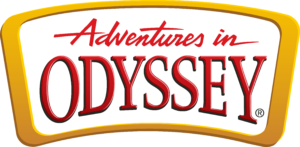

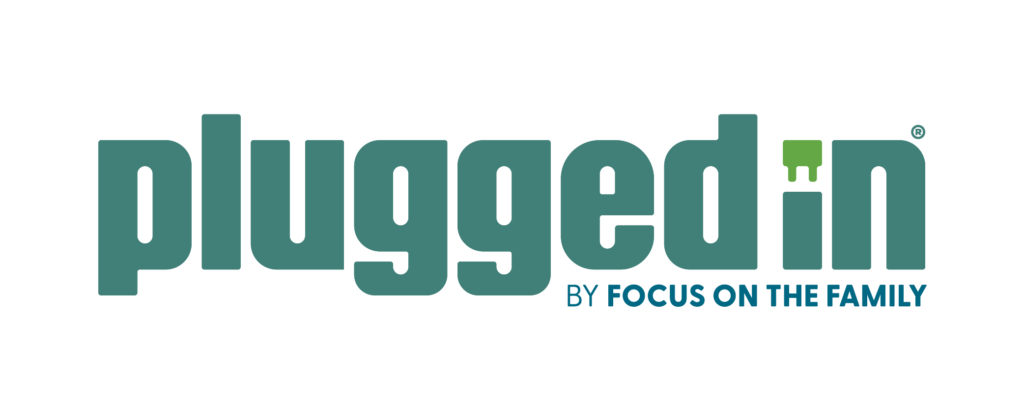
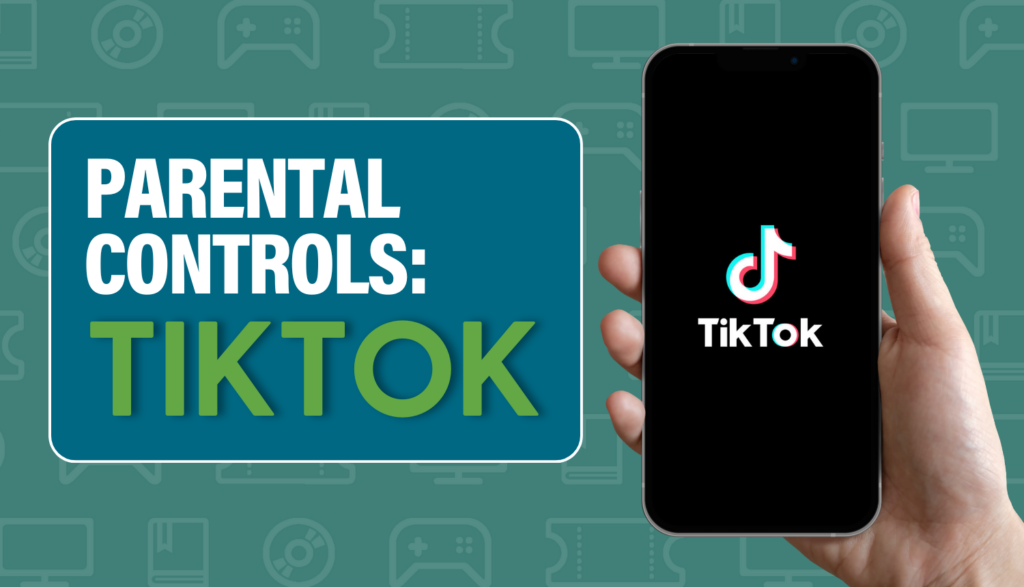
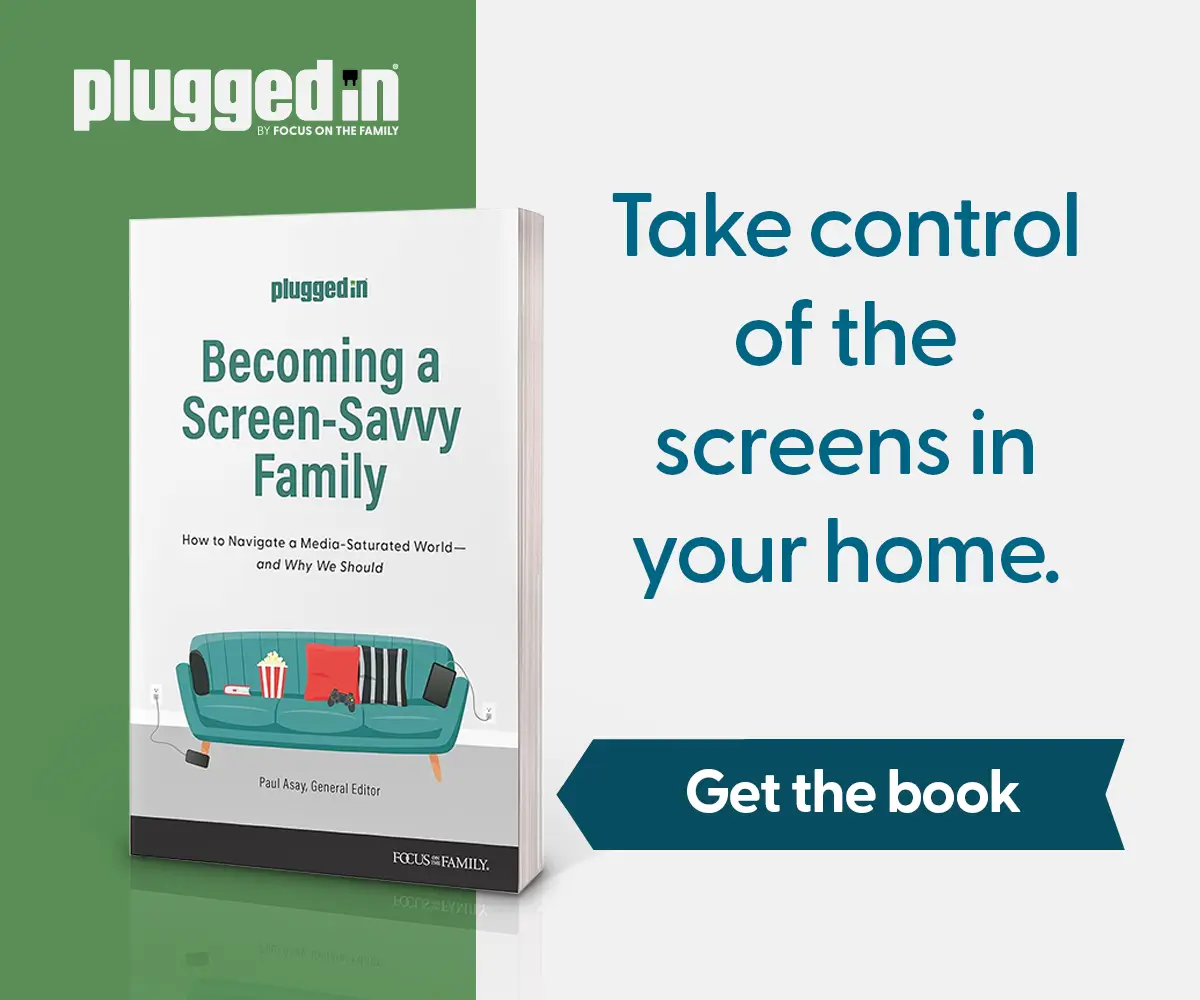


One Response
Good article.